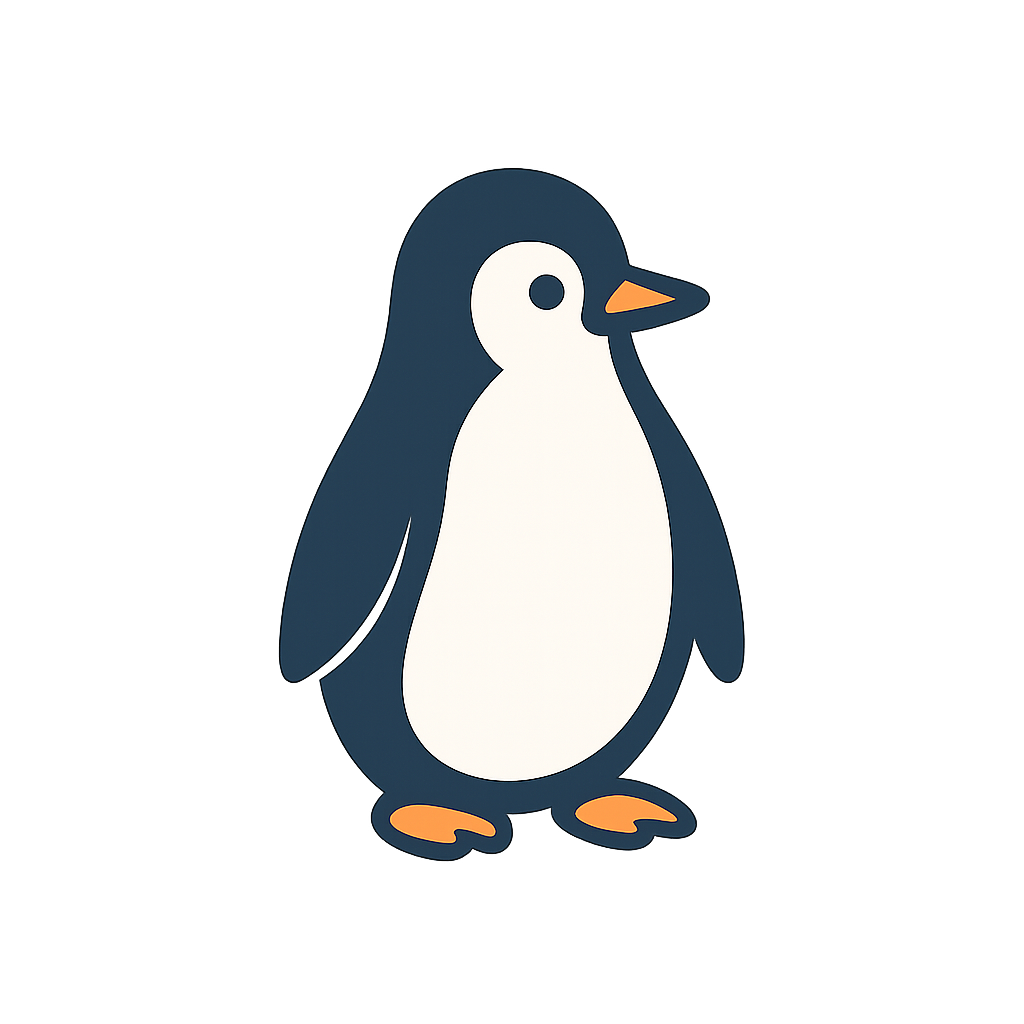Making mobile apps accessible is an integral part of today’s software development. The work of app developers and the guidance of comprehensive manuals are key to ensuring that products serve people of all abilities. Ensuring iOS and Android mobile apps serve all kinds of people involves several steps, and a number of significant considerations determine whether an app passes or fails accessibility tests.
I. Why Accessibility Testing Matters#
The importance of accessibility testing for mobile apps is considered from several angles, including legal, ethical, and commercial.
1. Legal Aspect:
The legal side of accessibility is mostly practiced in many parts of the world. In the U.S., mobile apps and other digital products must comply with ADA or Section 508 of the Rehabilitation Act to be provided to or used by the disabled. Besides, May 2025 is the deadline for the enforcement of the European Accessibility Act, with compliance to such standards as EN 301 549. Noncompliance exposes organizations to a risk of lawsuits, financial penalties, and reputational threats. The trend all over the world seems to go in the direction of stricter enforcement, making accessibility is a required implementation for businesses.
2. Inclusive Design and Universal Usability:
Focusing on accessibility also opens application use for the 1.3 billion people with significant disabilities globally. Accessibility design increase the user base and overall improves the experience for all other users. Transparency concerning typography, captioning, and voice controls helps everyone, it helps folks with all sorts of disabilities. By dealing with accessibility-related, hearing, motor, and cognitive aspects, the developer will typically find an interface that is easy for anyone to use.
3. Business Value and Market Reach:
Accessible applications are also economic benefit. They are attractive to larger customer bases; case studies indicate that 36% of customers retained by accessible mobile applications because of accessibility alone. On the other hand, 61% of users stated that they will not use inaccessible applications. Accessibility reduces legal risks, improves brand reputation, and opens the gates to many markets.
II. Accessibility Principles#
The Web Content Accessibility Guidelines (WCAG) state four principles for accessibility. They came up with the acronym POUR:
1. Perceivable:
Information and user interface components must be presented in ways that are perceivable to all users. This includes the provision of textual alternatives to any non-textual elements, ensuring color contrast, the captions for audio content, and the design to enable multiple sensory modalities to be used for access to content: visual, auditory, or tactile as per user preference.
2. Operable:
The interface and navigation must be operable by all users and in combination with multiple input mechanisms. There should be no requirements that involve complex gestures without any alternative means for accomplishing the same. Nnavigation should not be limited to a user with limited dexterity or different types of alternative input requirements.
3. Understandable:
The interface and the content should be easily comprehensible and predictable. Use simple and clear words, and use a consistent structure and interaction patterns. Errors or status changes should be communicated in the plain language. Animations or transitions should be avoided that causes confusion or fall outside the realm of orientation.
4. Robust:
Applying content that is programmed and capable of being rendered by a plenty of devices and assistive technologies. The content must be created with clean code, and follow platform accessibility APIs and guidelines. Applications support screen size variations, dynamic text resizing, and other technological evolvements.
These principles: Perceivable, Operable, Understandable, and Robust, form a high-level framework when designing accessible mobile applications, form all aspects of the design cycle.
III. Common Accessibility Issues in Mobile Apps#
Mobile app developers often produce programs that suffer from poor accessibility. The most common problems are listed below.
1. Color Contrast:
Insufficient color contrast between text and interface elements makes them imperceptible to people with low vision or color blindness. For instance, light gray text on a near-white background does not pass the 4.5:1 contrast ratio test required of readable text.
2. Inaccurate Labels:
Each interactive component needs accessible name or description that conveys its function as many interactive components lack labels or have labels that are not matching, confusion user when using it. Omitting or partly providing these labels indicates serious issues of the visually user’s situation.
3. Unlabeled Icons and Images:
If an icon or image conveys information, it must have an equivalent text description that conveys the same information. Failing to provide a good description can make screen readers announce context that are not usefull.
4. Small Touch Targets:
Controls that are too small are challenging for users with limited dexterity or those utilizing screen magnifiers. Industry guidelines, such as Apple’s Human Interface Guidelines and WCAG, recommend a minimum target size of approximately 44x44 points. Non-compliance will be flagged by automated tools.
5. Dynamic Content:
Dynamic user interface likes messages need to be programmatically sent to the assistive technologies; otherwise, the user may not recognize that there is a change. All accessibility notifications must support the design dynamic contents are available to all users.
6. Lack Focus Order:
While navigating through a keyboard or assistive technologies like VoiceOver or TalkBack, logical focus order becomes an important part of the experience. Disordered focus, non-focusable elements, lead to confusion or may represent inoperable interfaces.
Most of these problems occur because the lack of proper analyzing of accessibility during design and development. However, thorough testing, both manual and automated type, would catch it before release.
IV. Manual Accessibility Testing#
Manual accessibility testing enables real experience the application as users with disabilities would. By interacting with the application using assistive technologies and activating many accessibility settings, testers can identify usability issues that automated tools may skipped. The following methodology outlines best practices for manual accessibility evaluation:
1. Use of Screen Readers:
Begin by enabling the native screen reader on the test device: VoiceOver for iOS or TalkBack for Android. VoiceOver can be activated via Settings > Accessibility > VoiceOver on iOS devices, enabled touch gestures, swipes, and double-taps for navigation. On Android, TalkBack is accessible through Settings > Accessibility > TalkBack, providing spoken feedback for UI elements during swipe or tap interactions.
With that enabled, navigate through all user flows and screens. This process will reveal missing or inaccurate labels, skipped elements, inappropriate hint text, and the usability of gestures. For optimal audio feedback, consider using headphones during testing.
2. Workflow Validation with Assistive Technologies:
While using the application with a screen reader, attempt to cover all primary workflows to ensure comprehensive coverage. Every button, icon, input field, and image should be announced with a meaningful and appropriate description.
The objective is verifying the application is fully operable through assistive technology controls without any dependence on visualization. This often uncovers issues like non-focusable elements, incorrect control types, or insufficient feedback.
3. Evaluation with Accessibility Settings Enabled:
The modern mobile operating system offers options of accessibility settings such as Large Text, Dynamic Type on iOS, high contrast modes, color inversion, or Bolding Text should prompt an immediate accessibility review of the app.
Assess the app including checking the font sizeAccessibility > Display & Text Size > Larger Text on iOS. Test for visibility of icons and images in high contrast or inverted color modes. Test for the visibility of UI elements that might scale, switch, or animate in Reduced Motion mode.
4. Verification of Alternative Input Methods:
Users do not always interact via direct touch. Test the alternative input mechanisms include hardware keyboards and voice control. For keyboards, ensure that the app can be navigated using the Tab and Arrow keys, the Enter and Space keys.
Engaging users who have disabilities in the testing process is highly recommend. They can discover functionality issues that development and testing teams might not catch in a way that formal testing are not able to detected.
V. Accessibility Testing Tools#
The value of automated accessibility testing tools can quickly detect general violations, especially in the development stage. The following are some of the tools currently available for mobile accessibility assessment:
iOS Tools#
1. Xcode Accessibility Inspector:
Apple’s Accessibility Inspector is the tools provided with Xcode > Developer Tool > Accessibility Inspector. It allows the developer to connect to any running applications on simulators or devices and examine accessibility attributes for each UI element. This tool simulated VoiceOver focus navigation, the reading of element pronunciations, and the availability of Audit feature for automatically detecting issues like small touch targets, layout broken upon dynamic text resizing, or inaccessible elements.
2. Accessibility Audit in Simulator:
The iOS Simulator provides a built-in Accessibility Inspector, allowing accessibility audits directly within the simulation environment. This approach we can iterative checks without necessitating deployment to physical devices.
Android Tools#
1. Accessibility Scanner:
Google’s Accessibility Scanner enables both developers and non-developers to evaluate any application. By capturing screenshots or screen recordings, the tool analyzes the UI and suggests improvements, including missing content labels, small touch targets, and low text contrast. This tool is particularly effective for a quick assessment.
2. Layout Inspector:
Android Studio’s Layout Inspector and integrated Accessibility Test Framework allow developers to inspect view properties including content descriptions and focusability during runtime. The IDE highlights accessibility issues in layout files, such as missing content descriptions or text contrast, and provides actionable warnings.
3. TalkBack:
While primarily an end-user screen reader, TalkBack is indispensable for accessibility evaluation. Navigating the application with TalkBack provides immediate feedback on accessibility issues.
VI. Best Practices#
1. Utilize Native UI Elements Whenever Possible:
Leverage platform-provided controls (e.g., Button, Label, TextField) which inherently support accessibility features and are recognized by assistive technologies. When custom UI components are necessary, ensure they inherit from or emulate native elements and are assigned appropriate accessibility traits and roles.
2. Provide Clear, Descriptive Labels:
Every interactive element must have a label that conveys its function. For example, a magnifying glass icon should be labeled “Search” rather than “Magnifying glass”. Extend this practice to form fields, groupings, and headings, ensuring that no element is encountered as “button 4” or “unlabeled” by assistive technologies.
3. Maintain Logical Navigation Order:
Design layouts and code to ensure that focus moves in a predictable order, typically matching the visual reading sequence top-to-bottom, and left-to-right. Test navigation using keyboards or screen reader gestures, confirming that related elements are grouped logically, focus order enhances usability for all users.
4. Avoid Reliance on Only Color:
Never use color as the exclusive means of conveying information or status. For example, pair error indicators red outlines with descriptive text or icons, and highlight selected items with both color and a checkmark or bold text.
5. Engage Real Users in Testing:
Involve users with disabilities in the testing process. Their feedback is invaluable for uncovering issues and improving usability. If direct user testing is not possible, simulate real-world scenarios such as using the application eyes-free, one-handed, or in adverse lighting conditions to identify potential barriers.
VII. Conclusion#
Mobile accessibility testing must be embedded across design, development, and quality assurance. Using both manual evaluation and automated tools enables teams to identify and resolve a comprehensive spectrum of accessibility issues. Accessibility advances the user experience for all, mitigates legal risk, and expands market reach. Ultimately, prioritizing accessibility from inception and committing to continuous improvement ensures that your application is truly usable by all, regardless of ability.