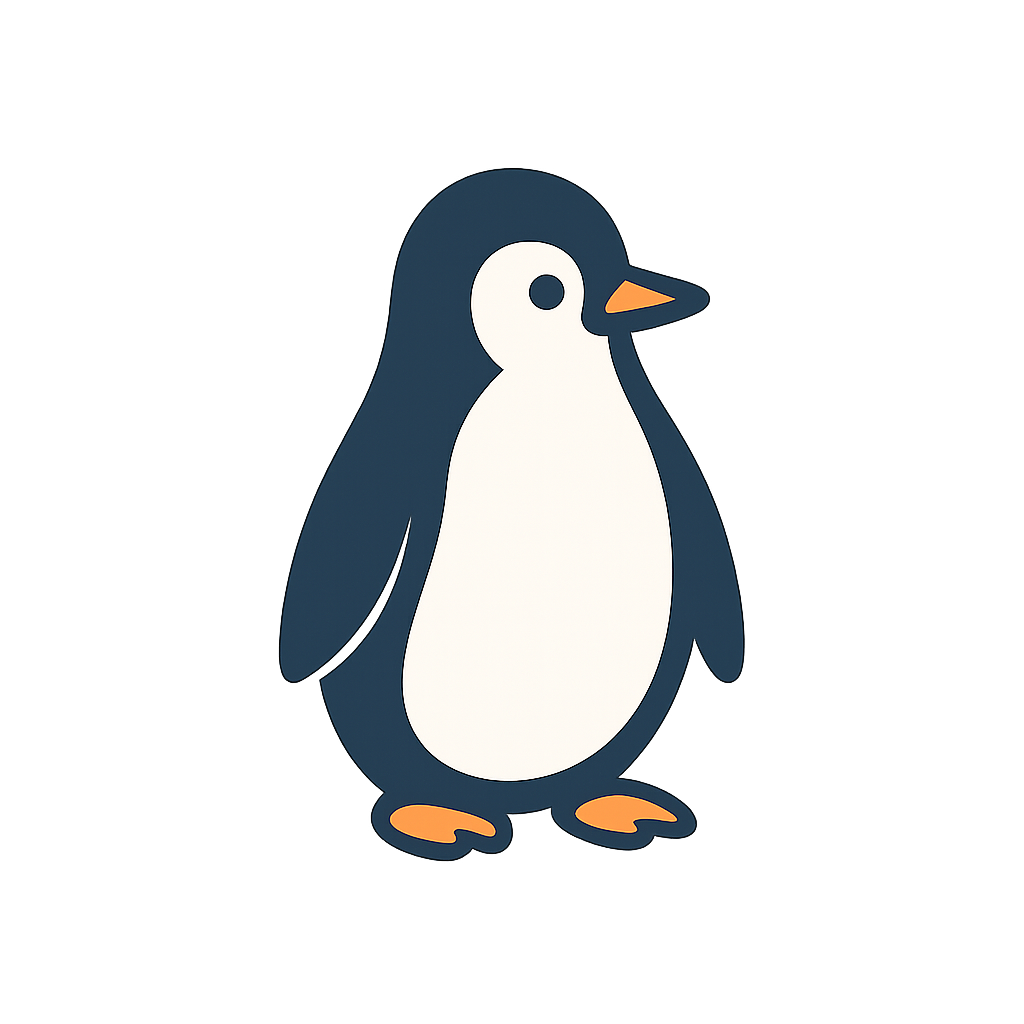Mobile app developers understand that app performance can make or break their product’s success. Users seem to have little patience for apps that are slow, laggy, or draining to the battery. In fact, studies show that more than 70% of users will uninstall an app that drains their battery or feels slow. Performance optimization isn’t just a one-time task. It’s an ongoing discipline that should include UI responsiveness, memory management, battery use, network efficiency, and sort of general load times. This guide provides comprehensive coverage of each area, providing technical tips, real-world examples of what’s gone right and what could’ve been better.
I. UI Responsiveness#
The measure of how fast and smooth an app is to use is primarily based on how quickly and smoothly it responds to touch and other direct user commands. The UI should look as it’s being rendered directly under the user’s finger, with nice motion, and without lagging. The app’s frame rate should be a constant 60 frames per second (fps) make the UI look as good as it can.
1. Never block the main thread (UI thread)#
Heavy operations such as network calls, database queries, image decoding, JSON parsing must be offloaded to background threads. Both Android and iOS require UI updates on their main thread, so if you block it with long tasks, the interface will freeze. Use asynchronous programming: GCD (DispatchQueue. global) or OperationQueue on iOS, and Kotlin coroutines, AsyncTask or HandlerThread/Executor on Android. This will keep the main thread free to handle UI events.
2. Optimize rendering and layout#
Inefficient rendering can cause dropped frames. Optimize rendering to prevent the GPU from redrawing identical pixels repeatedly per frame. In SwiftUI or Jetpack Compose, be mindful to avoid unnecessary state changes that redraw the UI more often than needed. Efficient rendering also means using proper UI components. For example, on iOS, use UITableView/UICollectionView with reuse identifiers and consider diffable data sources to efficiently batch updates. By updating only what’s changed, you avoid expensive UI redraws and keep scrolling smooth even with large datasets.
3. Avoid expensive frames#
Heavy tasks during rendering can disturb smoothness. An example would be a large image processed on the main thread stopping rendering until it finishes. Use background threads for such work and only trigger final results to the UI thread. If complex drawing is needed, consider offloading it to GPU or render caches. Both have specific tools for detecting frames issues among iOS and Android, such as Xcode’s Instruments can profile rendering time, and Android’s Looper logs or Choreographer which would warn if a frame took too long.
4. Optimize touch and scroll performance#
Touch latency must be the minimized when the user scrolls or taps; it must react immediately from then on the user’s tap. Properly free up the UI thread to dispatch taps smoothly well within this window. For scrollviews or tableviews, preallocate cells or views, when possible, make sure your code isn’t doing extra allocations during scroll. For example, a social networking site reduced a lot of scrolled lag by switching individual view image creation with a pool for recycling images.
5. Example & risk#
If these practices are ignored, even if the app looks beautiful, it will feel unresponsive. User experiencing either laggy scrolling or delayed taps will assume the app has been poorly engineered. Such laggy scrolling as well as unresponsive controls rank among the top reasons that users delete an app. The appropriate way is to keep the UI thread light, render only the elements necessary in real time, and process the rest asynchronously.
II. Memory Usage#
Mobile devices do have limited RAM. How your app uses memory directly impacts performance and stability. Memory leaks or inefficient usage of memory may lead to creating a lag in the UI, slowed performance, or make app crashes due to out of memory issues. Both Android and iOS provide memory management: ARC on iOS and ART/Dalvik in Android, but developers still must handle it carefully. Below are the key considerations for memory optimization include:
1. Find and fix memory leaks#
A memory leak happens when you maintains references to objects that are no longer in use, stopping the system from getting back that memory.
In iOS (Swift/Obj-C), the main source of leaks is retain cycles, with two objects holding strong references to each other in a way that keeps them both alive. Use weak or unowned references for your delegates or closures to break the cycle.
On Android, a leak occurs when you maintain a long-lived reference to a Context or View after it’s been destroyed. Make sure you unregister and null out references in lifecycle callback methods, like remove listeners, callbacks, or context references in onPause()/onDestroy() methods.
Tools: Use memory profilers, In Xcode, use Instruments’ Leaks and Allocations tools to catch the leaks you can’t catch with your eyes. In Android Studio, use libraries like LeakCanary, which automatically detect Activity leaks. Regularly profile your app to make sure a view controller was deallocated and was not retained by anything else.
2. Optimize object allocations and reuse#
Reuse view holders and cells: This is standard for list views with iOS UITableView and Android RecyclerView reuse cells by identifier. Ensure you’re recycling properly and don’t create new views when you can reuse.
Bitmap reuse: Loading large images is memory-intensive. Consider using an image caching library likes Glide, Picasso on Android or SDWebImage on iOS will handle bitmap reuse and caching.
String handling: Building large strings via concatenation in a loop can create many temporary objects, instead, use Swift string interpolation or Java/Kotlin StringBuilder. These micro optimizations can add up when done frequently.
3. Caching strategies#
Caching can significantly improve performance and memory usage when it done right. The idea is to avoid recomputing or refetching data repeatedly by storing results in memory or on disk. Examples:
Memory cache: Use an in-memory cache for data that is expensive to retrieve but you need to access frequently. Use NSCache on iOS and LruCache on Android for caching techniques. For instance, an app might cache thumbnail bitmaps after decoding them once so it doesn’t have to re-decode them again when the user scrolls back to it, and this also preserves battery life.
Disk cache: For larger data or to survive app restarts, use disk caching. Many network libraries (URLSession on iOS, Retrofit/OkHttp on Android) support HTTP caching techniques out of the box, leverage proper cache headers so that frequently accessed data like user avatars, or static JSON results, reduce network calling every time. This not only speeds up performance but also reduces memory use by preventing multiple copies of the same data in memory.
Beware of cache size: Too much cached data will strain available memory. On iOS, handle memory warnings by UIApplicationDelegate.applicationDidReceiveMemoryWarning to clear caches. On Android, listen for ComponentCallbacks2.onTrimMemory() to observer when the memory is low or your app is backgrounded to delete caches proactively. This way, your app can free memory when the OS is under pressure.
4. Lifecycle-aware memory management#
Free up things when you finish using them, particularly when the screen it’s belong to is no longer being used. For example, if you have loaded a huge bitmap into a screen, clean it up when the user navigates away so it’s not taking up memory. If you have powered on something, like GPS tracking, or made a connection to a database, make sure take it off when you’re not using it anymore.
III. Battery Optimization#
Mobile applications run on battery-powered devices, so battery optimization is very important. If your app drains the battery out through excessive processing, continuous update, or heavy Internet usage, then users would uninstall it. So the developer have to consider energy efficiency in designing the app’s background work and resource usage.
1. Use appropriate background task APIs#
For iOS, use BGTaskScheduler for background refresh tasks, which will briefly fire an instance of your app at appropriate times. The system optimizes these timings, often when the device is plugged in or in use. In this way, your background activity aligns with system power-saving strategies. For example, news app that might execute a background fetch to update its headlines, will be executed at times when user might opening the app or on power/Wi-Fi, instead of the app waking up every 15 minutes that would be highly inefficient in battery use.
On Android, utilizes WorkManager or JobScheduler for deferrable tasks. This is where batch processing is done by collecting background jobs from multiple applications and then executing them under the best conditions, such as when connected to a Wi-Fi or charging source. For instance, if your app requires frequent data synchronization, use WorkManager with the requirement device is charging and on unmetered network.
2. Minimize background wake-ups#
Every time your app wakes up the phone like an alarm, a notification, or a background update, it pulls the device out of deep sleep and uses battery. Doing several small wake-ups wastes more power than doing everything at once. It’s better to group your tasks together. For example, instead of running 10 separate data updates at different times, combine them into one job that handles them all at once.
For iOS, background fetch partly handle it for you, but if you’re using silent push notifications to start work off, try to combine several down to one action when possible. If for example five silent pushes come in within an hour, cluster those together if the app hasn’t been opened yet by the user.
In Android, using WorkManager or JobScheduler helps schedule the tasks to run along to save the battery. Like just setting rules, run only when on Wi-Fi, so multiple jobs happen at the same time instead of waking the device over and over.
3. Optimize location usage#
GPS and continuous location updates are battery killer. If your app consumes location, do so safely. For example, where high-precision GPS is not required, standard location services such as Wi-Fi or cellular-based positioning should be used. If location updates are to be updated in periodic intervals, set it with the least accurate settings possible. Always stop location updates when not needed.
Example: Google Maps implemented smart strategies when the app is backgrounded, they reduce location update frequency or shut it off depending on navigation state. They also adapt the frequency based on user movement speed and device battery state. Another example: a weather app might update location once when opened, rather than constantly in background, change location service which wakes the app only when the device moved with significant distance to battery life.
4. Use battery-friendly APIs#
On iOS, the system monitors energy usage by each app and may throttle background updates if your app is consume a lot of power. Too many wakeups, excessive GPU usage could prompt the system to give your app a time-out. Starting with iOS 15, the system also issues notifications when the battery charge or temperature changes significantly, and your app would be smart to take these moments into considering.
On Android, there’s something called Doze mode that slows down background work when the phone isn’t being used. This means your app shouldn’t depend on tasks that run every minute. Instead, use tools like WorkManager, which works well with Doze, or high-priority push messages if something is truly urgent. You can also check the battery level with BatteryManager, and if the battery is low, your app could do less work.
IV. Network Efficiency#
Mobile apps typically fetch content from APIs and download images. But network usage comes at a cost; mobile app network efficiency means giving the people what they want with minimal delay, using as little of the available network bandwidth as possible, and consuming as little energy as possible. Here are the best practices:
1. Lazy load and defer network requests#
Load and defer network requests that are not immediately needed. If your app shows a list, and the user is on page 1, there’s no need to load page 5 yet. Load the content for the current screen and get more as the user moves around. This is called lazy loading/pagination, and it makes apps feel faster because you’re not wasting time and network usage on things that the user might never see.
For instance, the most recent posts appear at the top of social media applications, and as you continue scrolling down, they start to populate the screen with slightly older posts. You can load the full image after showing a simple placeholder or small preview.
2. Batch and combine requests#
Each network request has overhead (TCP/TLS handshakes for new connections, HTTP headers, etc.). Combining requests can often reduce this overhead. If you have control over the API, provide batch endpoints: one endpoint that returns data for 10 items instead of calling 10 separate item endpoints. If you don’t control the server, you can still batch client-side: accumulate analytics events and send them in one, rather than firing each event separately. This reduces the number of times the network radio has to power on.
Think of making 5 back-to-back calls at app launch for things like user info, config, messages, notifications, and so on. Instead of that, consider a single composite endpoint, or at least parallelize them. Batching is even more important on high-latency networks. For example, in a network with 200ms latency, if you make those 5 sequential calls, you’ll burn about 1 second in round-trip times alone. Combined, they shouldn’t take much more than 200ms.
3. Use compression and optimize payloads#
Most HTTP client libraries carry out compression and payload optimization on their own. You must ensure that your server is configured to compress JSON, XML, etc. This could cut payload sizes of over 70 to 80% for text-based data. Compressed data is transferred faster and less radio is used. For images and media, use proper formats according to their respective compression: JPEG/WEBP for photos, MP4 for videos, and resolution.
Consider implementing dynamic quality selection: download low-res images on slow networks or low-end devices. Optimize the payload to send only the needed data. If you have complex data, see whether you can avoid unnecessary fields via query parameters or dedicated lightweight endpoints in the response. Every byte counts when it comes to limited data plans.
4. Gracefully handle poor networks#
Mobile networks can be unreliable: high latency, packet loss, and sudden drops. The app should be developed to ensure its resilience. Detect when the user is at low connectivity, and maybe queue everything that is non-urgent until a better connection is available.
Provide some feedback to the user, for example, showing a spinner with a “Trying to Reconnect” message and an option to retry manually. Another option is deciding to go with an offline mode, which means caching important data so the app can function without a network, at least partially-will positively influence perceived reliability.
5. Caching responses#
HTTP caching should be used. Caching eliminates the need for the network call if the data has not changed. For example, if the user’s profile data was fetched yesterday and nothing has changed, the app could either use a cached version rather than re-downloading the whole payload.
On iOS, use a URLCache cache. On Android, OkHttpClient can do a similar thing. Caching lightens the load on your servers and makes your app feel faster, since reading from local storage is quicker than fetching over the network. Just be careful, because presenting outdated information is sometimes worse than presenting none at all. Use intelligent cache strategies with time expiration and reset caches through user actions so that fresh information is imparted whenever needed by users.
6. Example scenario#
For example, your app will show news articles with images. A non-optimized way might fetch all articles and their images upfront the app launches; it downloads even full-resolution images into thumbnails and does so without checking what network type it’s on. A network-friendly approach would load in the first set of articles, load in additional articles lazily when the user scrolls, load thumbnail images first, then full-res images only if the user opens the article.
If 3G and the network are slow, limiting concurrent downloads would be considered, showing a load more prompt. The results would make it faster visible content load, less data which will be most appreciated by users with limited plans, and battery conservation.
V. Loading Time (App Startup Performance)#
Loading time is essentially how fast your app would launch and become usable, and that would be the first impression on the performance of your app. A slow cold start can immediately put the user off, and you never get a second chance for a first impression. To put some numbers to it: ideally, the time taken to launch the application from scratch should be a few seconds. If your application is being regularly launched after a while, be prepared for the users to be impatient, negative feedback, or just quit trying. Let’s break down startup optimization:
1. Understand cold vs warm vs hot start#
Cold start: the application process is not in memory at all. This is the heaviest startup path: load app binary, and initialize everything.
Warm start: when your app process is still in memory, and the user switches between background and foreground.
Hot start: often used for an activity restart, which is already in the foreground. Always optimize cold start first, since anything that improves it will also improve warm start.
2. Avoid unnecessary initialization#
This is the most effective technique, do less work during the launch of the app. Analyze the startup timeline of your app and discover work that can be deferred. Load only what is necessary to display the first screen. For instance:
If large SDKs or databases are initialized on startup, can it be postponed until it is needed? Most libraries have lazy initialization.
Do not load data for screens that are not yet visible. If your first screen is a login form, there is no need to pre-fetch the user’s feed until after logging in.
Avoid heavy work in static initializers of the application class. Sometimes apps pre-load multiple singletons, configs at launch. Consider loading them in the background post-first initialized or when they are first used.
Example: an e-commerce app might be pre-loading the entire product catalog on launch. Instead, show the home screen quickly with cached data and load products in the background. This way, the user sees the UI quickly even if it’s a placeholder, and you then load additional content.
3. Optimize I/O and resource loading#
There’s often so much I/O involved in the launch time, like reading from disk (binary, libraries, config files, databases). Optimize it:
Remove unused resources and code: Cleanup anything that’s not necessary for launch. For iOS, for big assets, use app thinning and on-demand resources. For Android, using the Android App Bundle and Play Feature Delivery allows on-demand feature delivery instead of all installation. Eliminate unnecessary disk reads, or parsing a JSON on startup that isn’t needed upfront.
Whenever possible, parallelize and lazy-load heavy resources. If your first screen requires high-resolution images or large data, consider showing a lightweight placeholder or splash. Then load those resources lazily. This creates a perception of speed, where the app does not sit on a blank screen.
Use splash wisely: A smart splash screen can mask the loading time and assure the user that the app is indeed loading, while also preventing the user from thinking that it has frozen. They should cover the wait time while essential loading is taking place, but the objective should remain to arrive at the actual content fast.
VI. Conclusion and Continuous Performance Monitoring#
Optimizing mobile app performance is not a one-time fix. We’ve covered the five major areas: UI responsiveness, memory usage, battery optimization, network efficiency, and loading time; each of which must be continually managed throughout the app’s lifecycle. As a summary of best practices:
Keep the UI thread free and responsive: Do heavy lifting off the main thread, use efficient UI components, and aim for smooth 60fps visuals. A fast UI response leads to happy users; a laggy UI sends them away.
Manage memory wisely: Avoid leaks by releasing resources and breaking retain cycles. Reuse and cache objects to reduce constant allocations, also clear caches on memory pressure, providing a stable experience.
Battery conscious: Use scheduling APIs to batch background work under the right conditions. Don’t abuse wake locks or keep needless background services running. Throttle expensive operations like GPS and networking when possible.
Optimize network usage: Send less data, less often. Implement lazy loading, request bundling, caching, and compression. Embrace HTTP/2 or HTTP/3 for faster, more efficient communication.
Speed up launch times: Defer initialization, use techniques like lazy loading and baseline profiles to get to an interactive state quickly. First impressions count, while a slow one might lose a user immediately.
After implementing these optimizations, it’s crucial to continuously monitor and maintain performance. Tools like Firebase Performance Monitoring, Instabug APM, Sentry, New Relic, etc., can capture real-world performance data such as app startup times, network call latency, frozen frames, memory usage trends, battery usage, and crashes from your user base. By analyzing these data, you can catch regressions or new issues early. Some teams even integrate performance tests into CI pipelines, ensuring each build doesn’t cross certain thresholds.
Moreover, set up alerts for critical metrics. Continuous monitoring has proven benefits, studies have shown that organizations using real-user monitoring can detect up to 95% of performance issues before users notice. Early detection means you can fix problems before they become widespread complaints. User feedback is also important, pay attention to app store reviews and direct user comments, investigate those areas even if your metrics haven’t shown it yet.
In conclusion, a well-optimized app isn’t just an engineering prize, it directly translates to better user retention, higher ratings, and overall success. By keeping UIs responsive, memory footprint low, battery usage light, network transfers efficient, and launch times short, you create an experience that delights users and keeps them coming back. And by continuously monitoring performance, you ensure your app stays fast and efficient through every update.